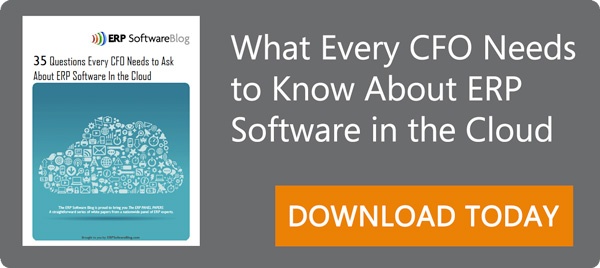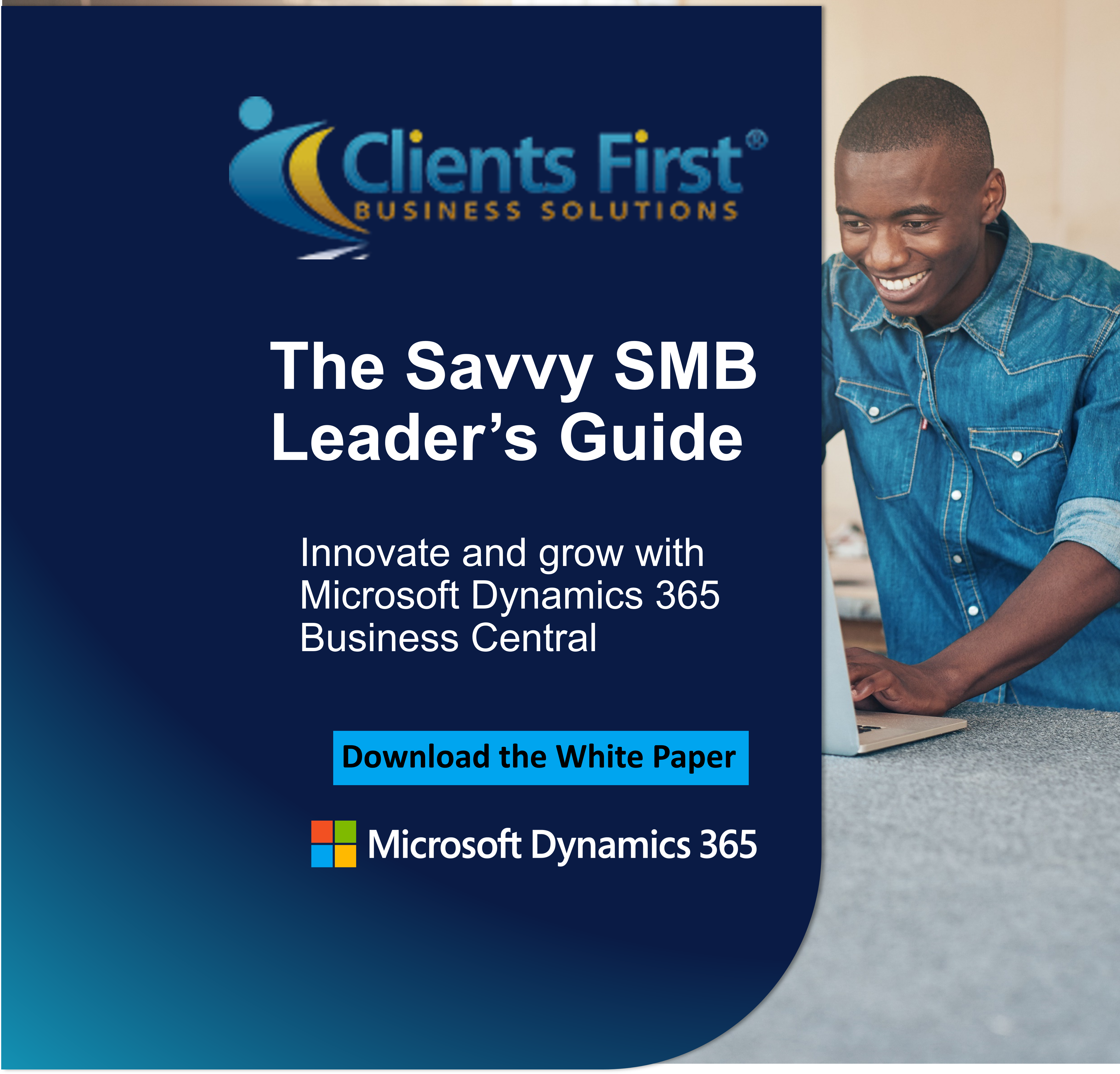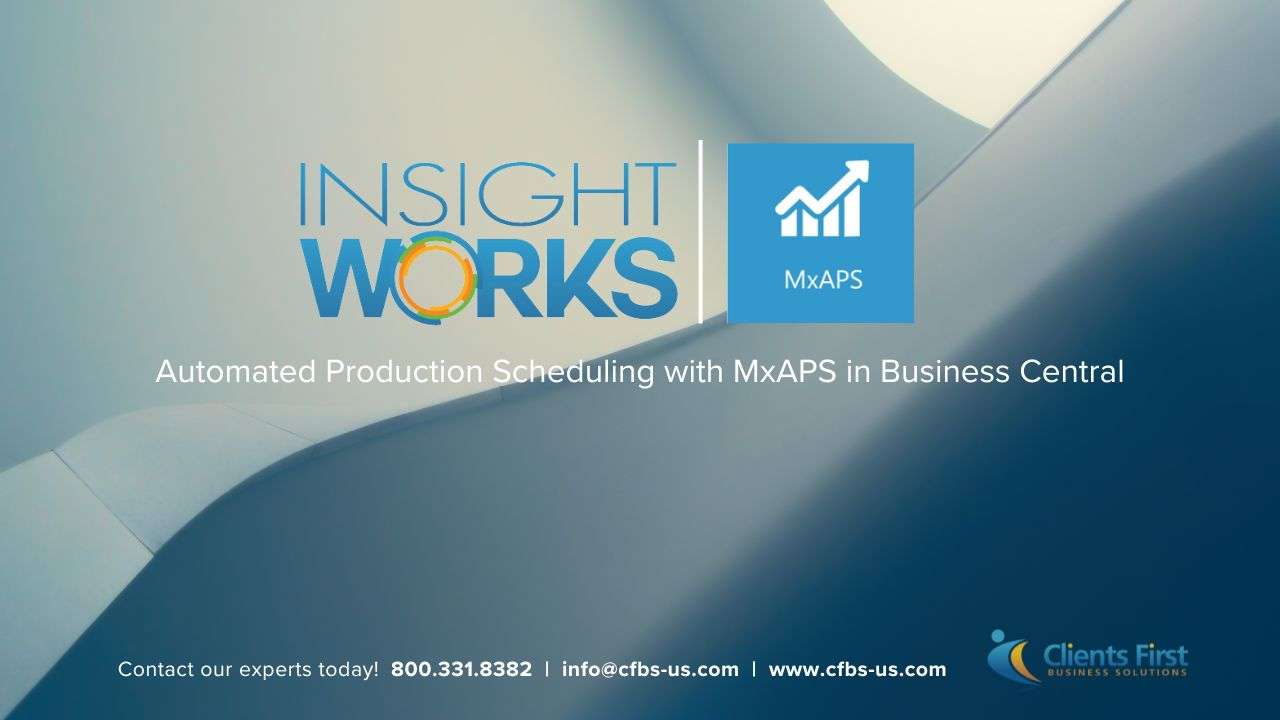Updated September 30, 2016. Dynamics AX comes with a number of pre-defined roles found in most organizations. However, sometimes your employees may not fit the roles pre-defined in the ERP. In such a case, you can opt to assign the available roles that closely fit the unique roles of the specific users.

However, if you know Dynamics AX in and out, you can create new role centers for the specific users in your organization whose roles don’t fit the pre-defined roles. Here is how to create new roles:
- Open one of the predefined Role Center pages. For example, you can open the AP clerk Role Center.
- Hoover the mouse cursor to Site Actions to reveal a drop-down menu and click View All Site Content. This will display the Site Content page.
- On the Site content page, open the Enterprise Portal. When the portal opens, you will see a list of the pre-configured Role Center templates; they are all named beginning with RoleCenter.
- Now, it’s time to create custom Role Center templates for the employees. To do this, click the New Documents icon on the Documents menu.
- The above action will get you ready to create a new custom role center from the New Web Part Page. Name the Role Center Template and click Create.
- When the template is created, the page will go to edit mode. In edit mode, you can customize the page or leave it in its default state. To customize the page, click Add a Web Part on the columns you want to customize.
- On clicking Add a Web Part, the Web Part browser will display on the screen. Select the Dynamics AX and SharePoint web parts you want to add to the template, and then click Add.
- After adding all the Web Parts you want, click Stop Editing to finish the task. The template will switch from edit mode to the view mode, displaying the new template with the web parts you added.
Creating Menu Items for the Role Center
Now that you’ve finished creating the template, it’s time to provide the Role Center with a menu item. This is done within AOT. Follow these steps:
- Go to the AOT tree, click Web group, open Web Menu Items and select the URLs node.
- Right-click the URLs node and select New from the menu that appears. Clicking New will create a new URL record. You will have to configure this record to point to the custom Role Center you created.
- On the Properties tab of the URL record, give the URL a Name, Label and Help Text. Also, check that the value of the HomePage field is set to Yes. If the value is not set to Yes, the Role Center will open in a new window.
- Click Save to save the changes you have made.
Creating a New User Profile
The next step is to create a new User Profile.
- Navigate to the System Administration page, open Common group and click User Profiles that is within it. This will list all the User profiles defined in your Dynamics AX system.
- To create a new record, click New on the menu bar. You can provide a Name and Description for your new profile. Also, confirm that your custom Role Centre has been created by checking it on the drop down box on the Role Center field. If you followed the steps correctly, you should see the new menu you created.
- Next, it’s times to assign your users Profile. To do this, click the Users tab, and then the Add User button. Select the users on the system (employees with the roles not defined in Dynamics AX) that you want assigned to the new role, and click OK.
The above are the steps you need to take to assign users to a custom Role Center. When a user logs in the next time, the new template you created will be available in the Role Center. The user can personalize the new role center you have created for them.
The new Dynamics AX 7 makes Role Centers better by creating for workspaces. Workspaces in the new Dynamics AX are designed to remove this stop and start process in productivity in that the new feature keeps the top 5 functions related to a user’s job function always accessible in a single window.