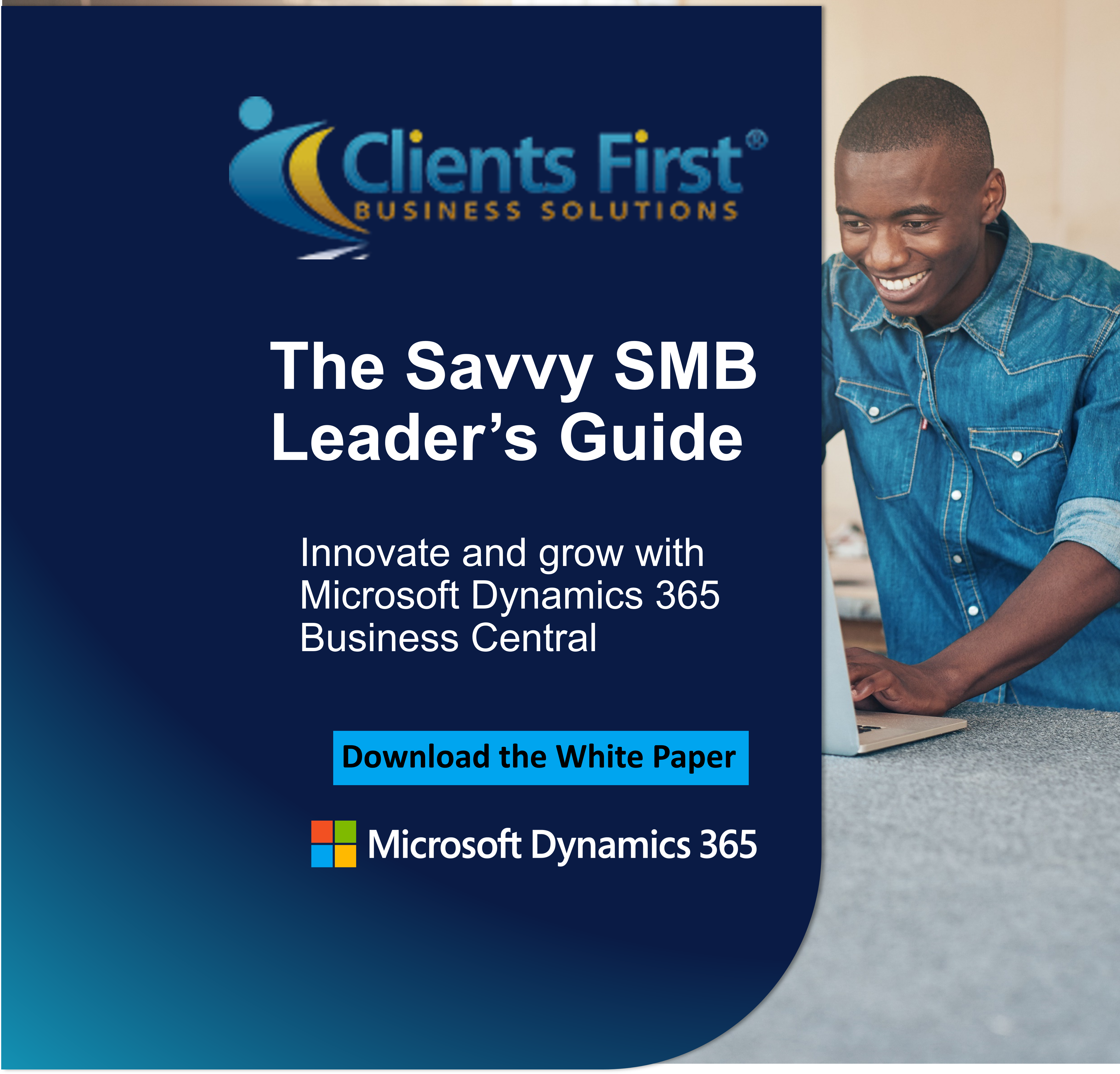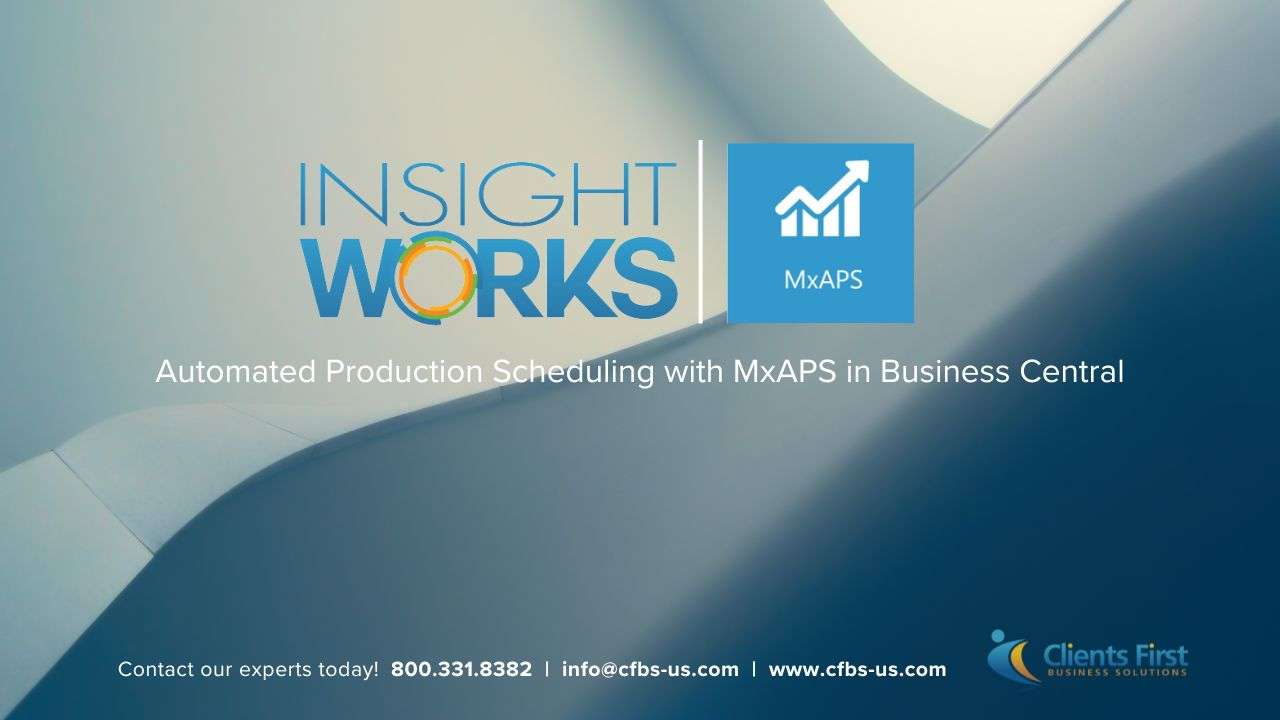When it comes to project management software, Dynamics AX along with Microsoft Project delivers one of the best alternatives you can get your hands on. If not too long ago, the system required integration with third party software in order to facilitate advanced project planning, creation, and management, you can now do all these by simply using the Microsoft Project module. Proposing major changes, including synchronization with Microsoft Project, both the Cumulative Update 7 for Dynamics AX R2 and Dynamics AX 2012 R3 upgrade have significantly increased the functionality of the system, turning it into a really practical, agile, powerful yet simple ERP solution.

Using the Microsoft Project Module
Before we start, it’s important to assess the benefits an organization can get by simply using the features included in Microsoft Project. These are:
- more profitable balance margins throughout the entire project lifecycle, with a focus on labor, workforce, equipment, materials, expenses, and subcontracts;
- superior control over project progress, resource planning, and costs, which will facilitate alignment with customer requirements, organization’s goals, and industry standards;
- project reutilization, which enhances standardization, allowing enterprises to boost operational efficiency and achieve the same great results every time.
How can you take full advantage of the Microsoft Project management software module? Here is a practical tutorial, ready to guide you through the process.
The first thing you need to do before beginning to create projects in Microsoft Project is to install Microsoft Office Add-ins (MOAs), if the application hasn’t been installed during Dynamics AX implementation. After you install MOAs, open Project Management and Accounting, go to Setup, and select Project Management and Accounting Parameters. On the new window, you can choose the location where the projects created from Microsoft Project will be stored.
To create a new project, open the Microsoft Project management software module and formulate your project. Then, go to Dynamics AX tab, click Publish (upper left-hand side of the screen), and select Publish New Project. Two additional options allow you to replace any of the existing projects or save the new project as a template.
To save the project in the location you’ve previously selected under Project Management and Accounting Parameters, the only thing you need to do is to click Yes as soon as you receive the message confirming the location. Then, a new window will pop up, requiring you to include additional details about the project; click OK to save the information. You’ll also receive a Sync Completed note, confirming that a new project has been created.
To double check your project, open Dynamics AX, navigate to Project Management and Accounting, then to Common, access Projects, and select All Projects. The system will display all the projects you have in Dynamics AX. If the new project has an icon in the Microsoft Project column, it means that it has been successfully created and all files are in place.
Now, if you open up the new project, you can access project information and verify the work structure. To do this, go to Action Pane, then to Plan, and click on Work Breakdown Structure. Over there, you can select any of the tasks available to view specific information. By simply clicking on Estimated Costs and Revenue, for example, you’ll find out project-related costs.
You don’t have to open Dynamics AX in order to access and manage your projects; you can do this directly from the Microsoft Project management software module. In fact, regardless of whether you use Dynamics AX or Microsoft Project, updates are made automatically in both systems, throughout projects, according to the changes performed. For instance, if you edit a project after publishing it, relevant updates will be made in all workers’ assignments, in Microsoft Project and Dynamics AX. This means that you’ll always have access to up-to-date information, no matter what application you use to manage projects.
Microsoft Project Professional 2013 edition also enables synchronization of projects with task lists through SharePoint Online, allowing users to view, manage, and edit projects and tasks in collaborative virtual environments.
Integrated with Microsoft Project, Dynamics AX delivers a fully integrated, complex, and scalable project management software solution, which can literally help your organization make business decisions with greater confidence.