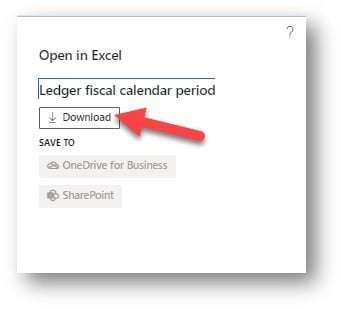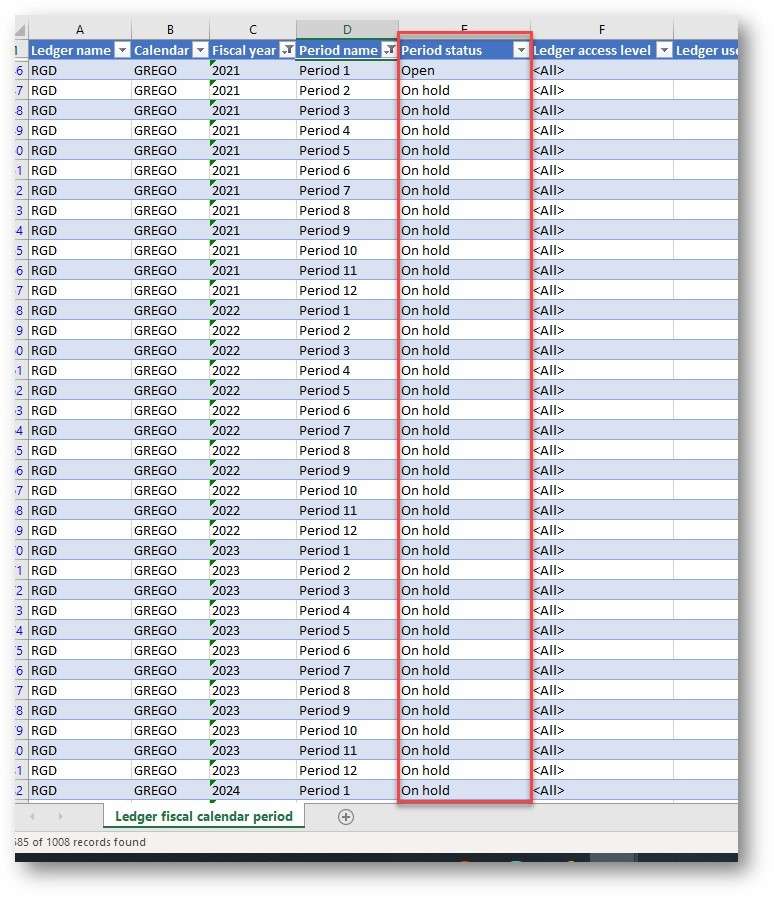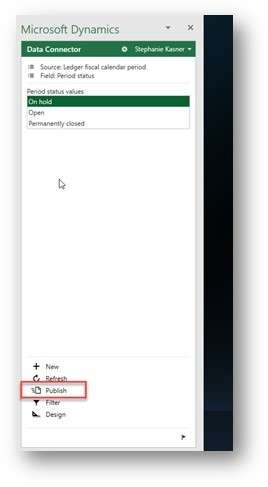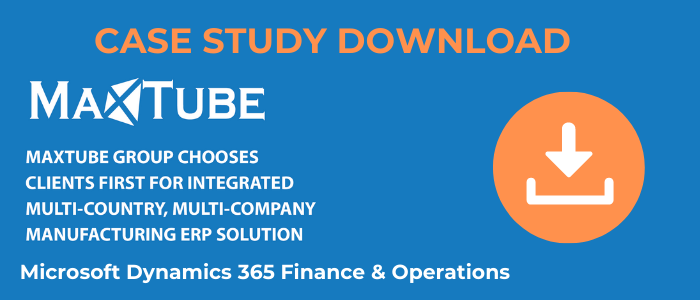One of our Dynamics 365 Finance functional consultants shared how to use Excel to update period status on multiple years at once today, and I thought it a good idea to pass it on to our readers. I thought it was a tip for year-end processing, so I asked how this tip could best be applied, and she indicated that it's great for go-live, but could also be beneficial for year-end processing as well. It seems like a very useful tip, and we all love anything that helps us be more productive and get back "home" faster.
Use Excel to update period status on multiple years at once
When preparing for go-live you typically create a couple of fiscal years in the future so you don’t have to after each year end. In that case, you’ll have a long list of periods across multiple years that are newly created, and you’ll want to put future periods on hold so users don’t accidentally post to those periods.
When its nearing year-end, if the upcoming year is not already created in the system, you would need to create it. The default status for periods in that newly created fiscal year will be open. You can use this to update multiple periods to on hold.
1. Navigate to General Ledger > Ledger Calendars
2. With one of the periods selected, you’ll go to the Open in Excel option at the top right and choose the “Ledger fiscal calendar period” under the OPEN IN EXCEL section of the drop down.3. Then you’ll click the Download button
4. Open the Excel file, let the Microsoft Dynamics Add-in load.
5. Filter the list to EXCLUDE Period 0. The periods you’ll see are permanently closed--we don’t want to change those records.
6. Filter the list to only include the Fiscal Years you want to put on hold.
7. For each period, in each year, in each Ledger/Legal Entity that you want to put on hold, paste the text “On hold” into the Period Status field.
8. When you have the Period Statuses updated, remove all filters from the spreadsheet.
9. Click the Publish button from the Microsoft Dynamics Add-in pane.
Clients First Business Solutions Texas location excels in Dynamics 365 Finance and Supply Chain (Operations), formerly called Dynamics AX. We have consultants that have been working with this product since it was named Axapta in 1999! We are experts at the latest release of Dynamics 365 Finance and Supply Chain. The software has really changed over the years, and we have, too. Clients First has been in growth mode for many years, and we are now up to over 100 employees. If you are looking for a consulting firm that will provide your business with personalized services, then reach out to us.
Clients First's focus is on the MRO and Supply Chain industries: maintenance, repair, and overhaul and manufacturers. We are a Gold ERP and CSP Microsoft partner.
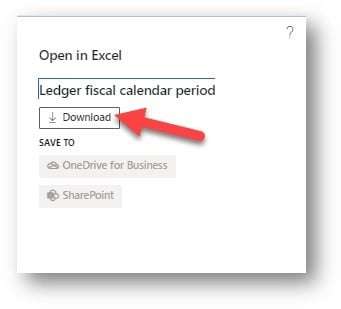 Dynamics 365 Ledger Calendar: Update Period Status on Multiple Years at Once">
Dynamics 365 Ledger Calendar: Update Period Status on Multiple Years at Once">