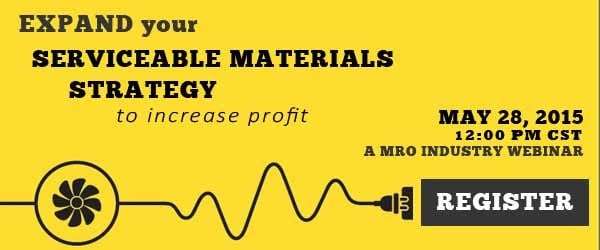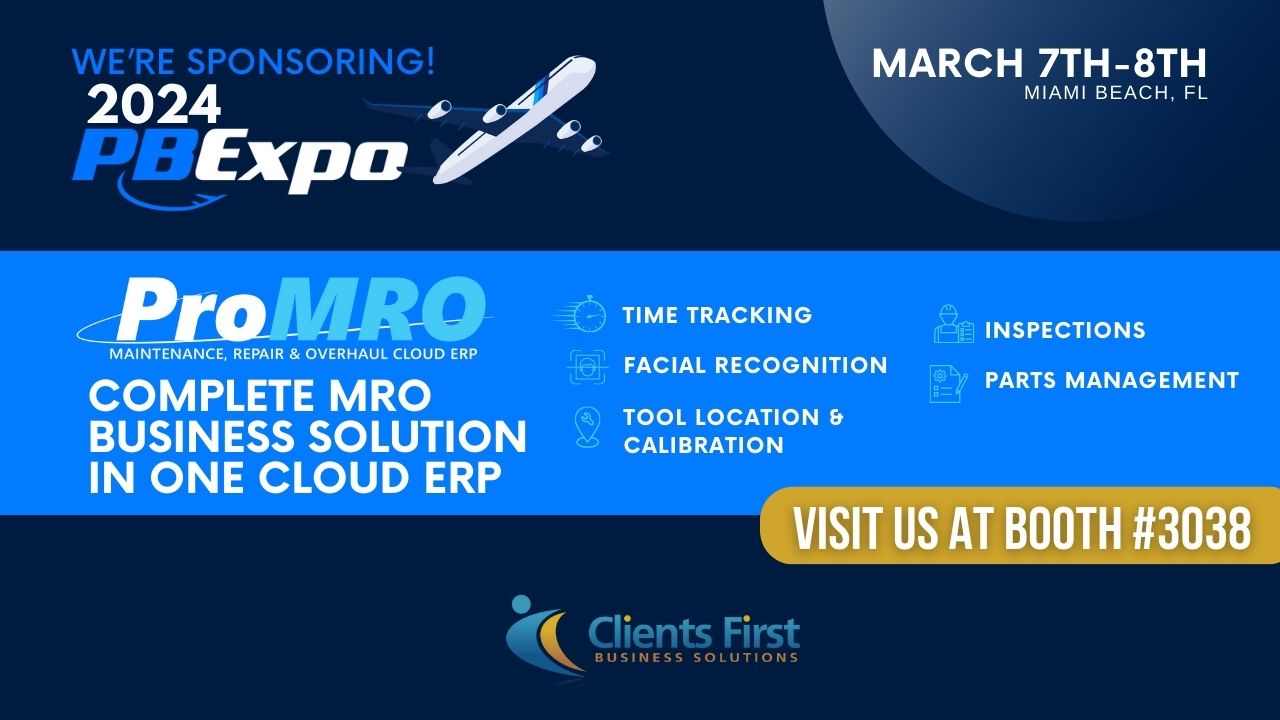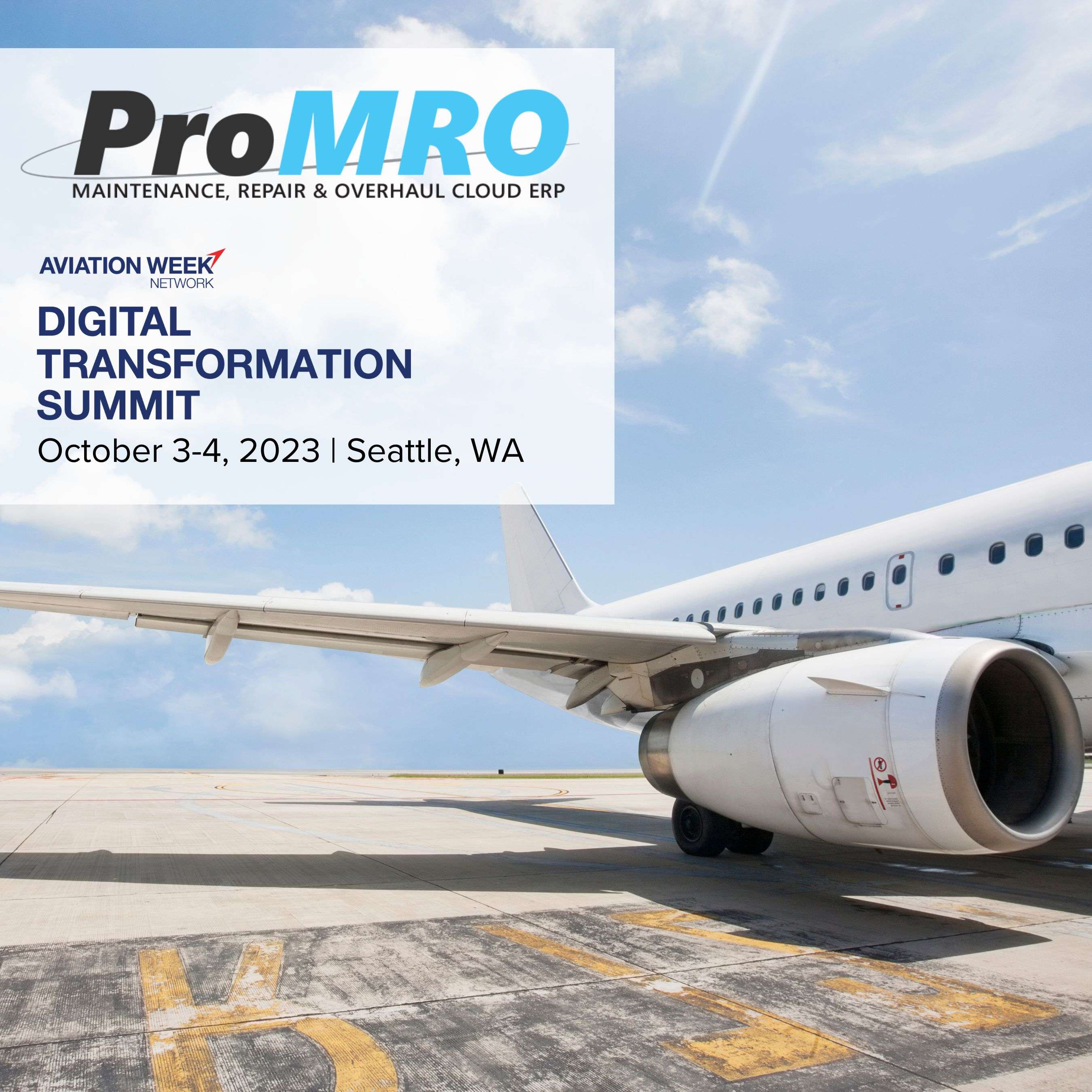The Project Quick Create is based on a pre-configured template tailored for the needs of organizations in the Maintenance, Repair and Overhaul industry. To get started, users have to enter the correct information of the task they want to accomplish on the ProMRO module.
Creating a Project in ProMRO
Follow these steps to get started with Project Quick Create:
- To create a new project, navigate to the ProMRO area and select Project Details. The Project Details window will be displayed.
- Navigate to the top menu of the Project details and under Quick Functions, click the New Project A new project pre-filled with name of business relation, description and customer PO will be created.
Next, set the customer due date on the date selection display pop up and click OK.
- The next step is to add the value on the Equipment ID. Click the drop down arrow to select the ID.
- You can also add the details of the customer to Equipment. Enter the details of the customer on the pop up dialog box after setting the Equipment ID. Make sure you check the Prompt for Engineering Value box.
When done, click OK to exit the dialog box.
- If you checked the Prompt for Engineering Value box, the Engineering Value screen will appear. On the screen, you can set the engineering test values for the equipment. Generally, you would have to work with another system or a spreadsheet to coordinate the test values of the equipment. The reference will be attached directly to the invoice, contract and quote throughout the project, allowing you to refer to it at any time without the need to look at a spreadsheet for additional assistance.
- Close the screen after setting all the Engineering values.
The next step is to set the values for the Estimate Center, Work Center and Person Responsible for the equipment.
- When done, click the Services tab on the bottom half of the Project MRO screen. To fill the values in the Service ID fields, enter the service or choose an available service from the drop down arrow. The only services you can choose are those already available at the Estimate center. However, you can use generic service names so that you can use them in other projects.
- Select the Service Profiles you want added to the project. The Service Profiles will be added with their existing line values. You can go through the values and customize them for your project. To edit a value, simply click on its column and enter the new value.
- After editing the Service Profile details to meet your requirements, click OK. A new project with the details you provided will have been created. Through the ProMRO Quick Create Process, the work order is created at the same time.
Your new project will be available on the Project Screen. You can see the details of the project by clicking on it. On the General tab, you can view the project contract and estimate project. Keep in mind that the project contract is automatically created with all the information you need by the ProMRO module when you create a Quick Project a project.
To view more details of the project, navigate through the Status, Address, Other and Dimension tabs. Click the close button to exit the screen.
You can also view the details of the Estimate project by clicking through the Overview, General, Status, Setup, Address, Dimension and ProMRO tabs. The ProMRO tab shows how all values are reference able from a single screen, including the equipment, service profile and quote. On the Equipment ID, you can drill down to specifics of the equipment, for example check whether there are customer specific details that you may have entered when creating the project.