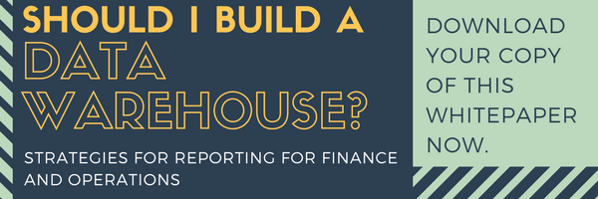The phrase “It’s budget time” often means micromanaging multiple people, in multiple locations across the company. It involves planning, scheduling, and monitoring various stages of the budget cycle and pushing people to either send in their work or translate their spreadsheets so one person can consolidate various documents into one.
During the first stage of budgeting a plan and process is built, no matter what system you use for budgeting. Questions that are answered before you can begin thinking about Revenue and Expenses include:
- When is the final budget due?
- Who should be the first step in the budget?
- Finance with historical information to the departments
- Departments with what they want to spend to Finance
- Are all expenses based on a percentage of sales, then what are sales expectations going to be?
- Who reviews and approves the budgets and at what level?
- How many budgets will there be?
- Internal
- Board of Directors
- Bank (External)
- How many budget plans are there to consolidate to the final budget?
- Business unit
- Department/Cost Center
Each question above would also need to have a due date to ensure our ending date in question number one is achievable. These questions help to build your milestones and determine the steps in your budget process? But how do you track everything once you have a plan? Do you have weekly meetings and ask each person for an update? Do you send out mass emails and hope someone reads them and responds? Do you rely on the team to meet deadlines without monitoring progress?
Don’t panic! Microsoft Dynamics 365 for Finance and Operations has a workspace for that! It’s called budget planning. It allows you to setup milestones for all users to see and monitor in one location. It also allows users to see what is assigned to them and needs their attention at a glance. D365 becomes the central area for all information to be updated, tracked, and reviewed.
The first area of the page gives a quick idea of what is due from you and others. I can see that I have 2 plans assigned to me and 1 needs my attention, or is waiting on me to do a step in the process. I can see that I prepared 3 plans and 4 plans are assigned to others. I can click in each of these boxes to be taken to the plans to review which ones are in the category I selected.
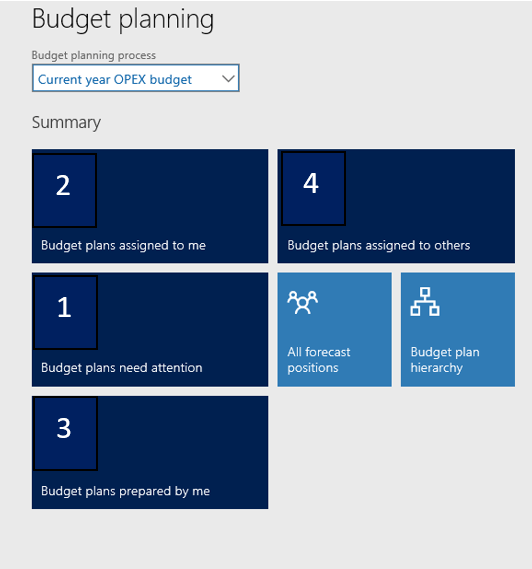
Milestones allows you to setup due dates and monitor when they are completed. It also has a past due indicator to highlight what needs to be completed urgently. These can be updated and changed to allow users to see when items are added, completed, or changed. Eliminating the “no one told me” syndrome.
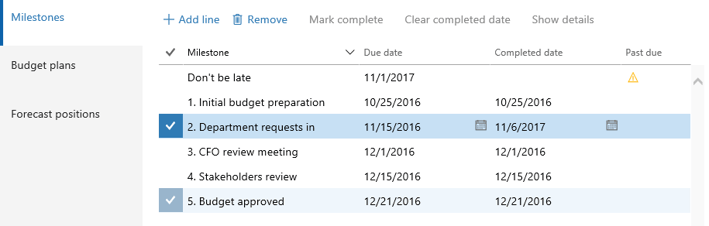
The next feature allows users to see where the budget plans are and details related to their assignment and workflow based on the stage it is currently set. Below we can see all budgets have been submitted and the Total budget was approved. I can highlight a plan and then select the workflow button to see what the last action was, by who, and when it occurred.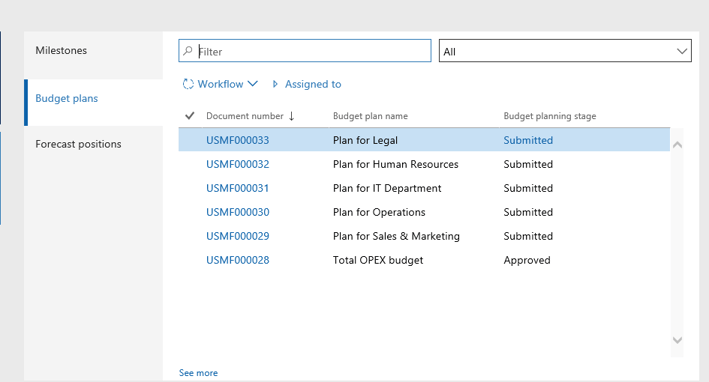
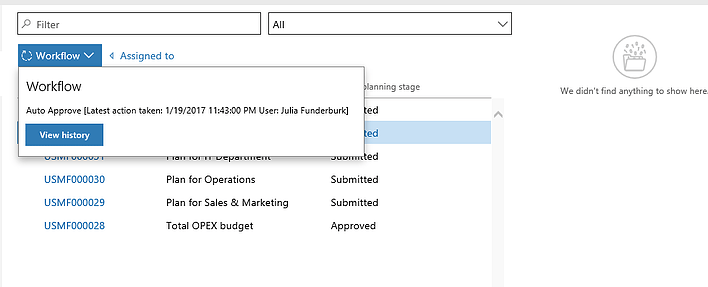
Now you can monitor and update all users efficiently without having to call each group for a status update. Allowing you to focus on the teams who may need help or are not at the stage expected by the time line. You can review the history of the process and know how long it has been in its current stage and where the bottlenecks are occurring.
If you want more information on the software and our services, we invite you to get in touch with our friendly advisers at Clients First Business Solutions.
Email: Minneapolis/St. Paul, Minnesota, or call at 877.428.7205.
Email: Dallas/Fort Worth, Texas, or call at 800.331.8382.